Tutorial Lightning
Here
we learn how to use lightning in images
You
can use it in thunder storm or in horror images
Materials
Photoshop
Brush: Lightning
Download
the brush from 4shared
To
download the brush you need winzip
Extract
the brush in Desktop
Go
to
My
Computer – Local Disk (C:) – Program Files – Adobe –
Photoshop
CS4 (or your version CS5 / 7.0) – Presets – Brushes
Copy and paste the (.abr) file in the Brushes folder.
To see the brush, close the Photoshop and open again.
Copy and paste the (.abr) file in the Brushes folder.
To see the brush, close the Photoshop and open again.
We
can start now
Open
the girl image in Photoshop
Right
Click on Layer – Layer From Background
Layer – Duplicate Layer
Do
it another 2 times – Total 4 layers
Select
2nd layer from bottom (Layer 0 copy)
Layer
– New – Layer
Click
on brush – Then click on the little arrow above
Click
as shown in the picture and select Lightning
Select
1465
Resize
it by dragging the tab shown in blue arrow
Set
it at 330 px
Left
click once in the appropriate place
Layer
– Duplicate Layer
Layer – Arrange – Bring to Front
Again
select 3rd layer from bottom (Layer 1)
Click
on the arrow at the top right corner (see picture)
Merge Down
In
my case it is like this
Select the middle
layer from top (Layer 0 Copy 2)
Layer
– New – Layer
Click
on Brush – Go to Top
Select 527 and set the size to 360 px
Left
click once in the left of the image
In my case it is like this
Layer
– Duplicate Layer
Layer
– Arrange – Bring to Front
Click
on the arrow at the top right corner
Merge Down
Again Merge Down
Click
on Layer 1 – Merge down
Select
bottom layer (Layer 0)
Layer
– Duplicate Layer
Layer
– Arrange – Bring to Front
Layer
– Duplicate Layer
Layer
– Arrange – Bring Forward
Select layer 0 Copy 5
Layer
– Duplicate Layer
Layer
– Arrange – Bring Forward
Now you have this
Go to Window and
click Animation
Animation
(Frames) will appear in the bottom of Photoshop
Click on the small arrow shown in the picture
Click – Make Frames
from Layer
Your Photoshop now
look like this
Now
change the timing
Click here – see the picture
Frame
1,3,5 and 7 = 1.0 sec
Frame 2, 4 and 6 =
0.2 sec
Play the Animation by
clicking the play button
You
may change the timing according to your likings
Now
how to save
Go
to
File
– Save for Web & Devices…
Click on Save
When
pop-up box will appear
Click save. Do not touch any other thing
Another Example
















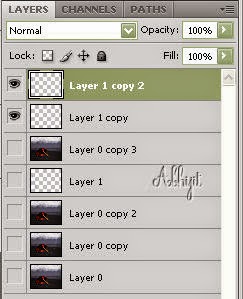

















bonjour
ReplyDeletele lien n'est pas Valide
bonjour
ReplyDeleteLe lien n'est pas Valide
Chéryl
Sorry. I have uploaded new link of my 4shared.
DeleteNow the link will work.
Merci beaucoup
ReplyDelete