Jeans Stitch Effect
Open
a document in Photoshop 800 x 500 px white
Again Filter – Filter
Gallery- Artistic – Smudge Stick
Filter
– Filter Gallery – Texture - Grain
Duplicate
Background Layer and close the copy
Select
Background Layer
Set
the Foreground color to white
I
used Grobold font
If
the letters are too close
Make
the Background Copy layer visible
Select
– Modify – Expand By 6
Select
Background Copy Layer
Duplicate
Layer 1, Change Blend Mode to Soft light
Select
Text Layer. Press Ctrl and Click on T to select
Right
Click on Text Layer and
Click
on Brush in the Tool Bar
Click
on shape Dynamics, adjust like this
Add
a new layer at the top
Hit
Enter to remove Path
Add
some Layer Style
Drop
Shadow
Inner
Shadow
Outer
Glow
Bevel
and Emboss
Contour
by Default
You will get this
You
may STOP here or do something more
Press
Ctrl and click on thumbnail of Layer 1 Copy
Window
– Brush and select Dune Grass
Open
the picture in Photoshop
Click
Brush on Tool Bar
Brush
Tip Shape
Shape
Dynamics
Scattering
Color
Dynamics
Right
Click on Text Layer – Create Work Path
Foreground
color 7fb6ca, Background color 21576c
Another Example
Set
the Foreground color to white
Window
– Character, Size 230 pt, Tracking Value 70
I
used Grobold font











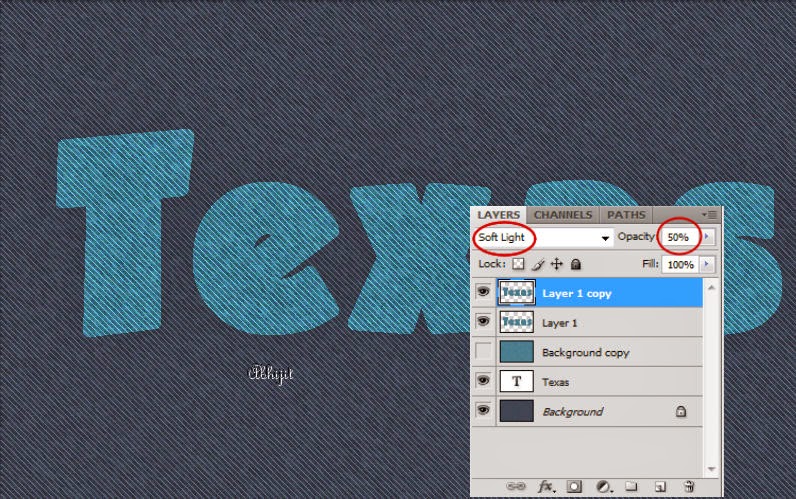






















No comments:
Post a Comment