Grandpa's Clock
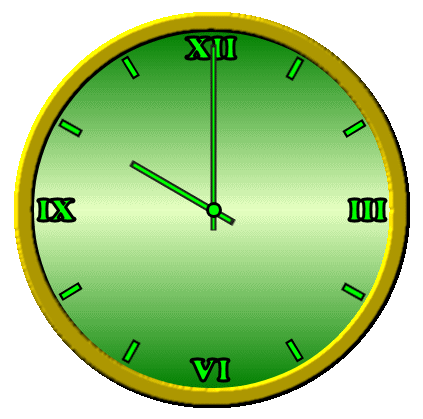
Materials
Remember
The
Clock is easy
Difficult
part is accuracy
Only
accuracy will make your clock beautiful
Without
accuracy it will look shabby
Irrespective
of labour you have given
So we
shall specially work on accuracy part
Instead
of 10.00 PM, I am showing you
11.00
PM to 12.00 AM
Open
a document in PSP 400 x 400
Select Pen Tool and draw 2 lines crosswise
The
cross section is the centre of the clock
This
is very important
Pick
Selection Tool - Circle
Draw
a circle starting from cross section
Layers
– New Raster Layer
Paint
with color #AE9802
Selections
– Modify – Contract - 20
Hit
Delete in keyboard
Selections
– Select None
Effects – 3D Effects – Inner BevelPick Magic Wand & click inside the circle
Selections
– Modify – Expand - 2
Layers
– New Raster Layer
Paint
with a Gradient
Select
any gradient by clicking the arrow
Then
click on Edit, then click New
Write
Clock in the pop-up box
First
Click on 1 then click on 2, change color
Then
click on 3, change locations
First nod 0, second 50 & third 100
When
pop-up box arrive at the end, click Yes
Selections
– Select None
Layers
– Arrange – Move Down
Foreground
color black (000000)
With
Pen Tool width 6, draw a line
Foreground
color black (00FF00)
With Pen Tool width 3, draw a line above this
Merge
these 2 layers (Merge Down)
With
Paint Brush spot a dot on cross section of the hand
Rename
this layer H1
Duplicate
this layer 11 times. You have 12 hands
Duplicate
from original, do not duplicate from duplicate
Stand
on the first layer
Image – Rotate – Free Rotate – Left – 90
Stand
on the 2nd layer
Image
– Rotate – Free Rotate – Left – 60
3rd
layer left 30
Keep
the 4th layer as it is
Stand
on the 5th layer
Image
– Rotate – Free Rotate – Right – 30
All
the time place it with Move Tool
Keeping the dot in the cross section
6th
layer right 60
7th
layer right 90
8th
layer right 120
9th
layer right 150
10th
layer right 180
11th
layer right 210
12th
layer right 240
Open
all the hands
Write
12, 3, 6 & 9
Roman
or numerical as you like
Place
them with move tool
Then
with pen Tool like previous
Draw an hour lineDuplicate 7 times
2nd
layer rotate right 30
3rd
layer rotate right 90
4th
layer rotate right 120
5th
layer rotate right 180
6th
layer rotate right 210
7th
layer rotate right 270
8th
layer rotate right 300
With Move Tool place those at 2, 4, 5, 7, 8, 10
& 11
Close
H1 layers
Stand
on the layer below H1
Like
previous draw a line here
Rename
this layer H2
Duplicate
6 times
Image
– Rotate – Free Rotate – Right – 5
2nd
layer rotate right 10
3rd
layer rotate right 15
4th
layer rotate right 20
5th
layer rotate right 25
6th
layer rotate right 30
7th layer rotate right 35
Layers
– New raster Layer
With
paint brush draw a small circle in the centre
Then
a green circle, a little smaller
Close
all H2 layers
Layers
– New raster Layer
With
Selection Tool draw a smaller circle
Paint
with red color
Selections
– Modify – Contract - 1
Hit
Delete in keyboard
Selections
– Select None
Open
all H1 layers
Layers
– New raster Layer
Write
H
Each
time open a raster layer
And write
an alphabet, like A, P, P, Y …..
But always
in a separate layer
Place them with Move Tool
We are
done
Now
animation
Close
all the hands & alphabets
Open these two only
Edit
– copy Merged
Go
to Animation Shop – Edit – Paste – Paste as New Animation
Close
1st H1 open 2nd H1
Edit
– copy Merged
In AS
– Edit – Paste – Paste as Current Frame
Close
2nd H1 open 9rd H1 also open 1st H2
Like
this open H2 at alternate frames
At 12.00
o’clock
Close
the hands & open alphabet layers one by one
Then
close all alphabet layers
Then
open all alphabet layers
This
will give you blinking effect
Now
fireworks
Open
the firework in Animation Shop
You can
see there are 11 frames
Therefore
duplicate the last frame of the clock 11 times
Open
firework frames
Edit
– Select All, Edit – Copy
Open
clock
Press
CTRL and select last 11 frames
Right
click on the 1st frame of these 11
Paste
- Paste into Selected Frame
You can
see the firework
in the
tip of your mouse
move
the mouse where you want to place it
then
left click
it
will come in all 11 frames
Timing
All
Frames before alphabet = 100
Alphabets
= 15
Fireworks
= 10
Blinking
= 20
First
& last frames before alphabet = 300
Last frame of animation = 300
Creations


























No comments:
Post a Comment