Kolkata to Dubai
Materials
Collect a two dimensional picture of an airport
Open a document in PSP 670 x 450
Paint with colour #95999c
Or paint with colour of the sky of airport picture
Name this layer Sky
Copy & paste the picture in the right hand side like this
Crop some grass from
any picture
Copy
& paste the grass as new layer
Above sky layer, below airport layer
Select
Eraser then Fuzz Soft from drop down menu, opacity 40
Stand
on airport layer and erase the line mildly, shown with arrow
So that it will dissolve in the sky
Right click in the document – Copy Merged
Close the document.
Open a new document 4200 x 450, paint with colour #95999c
Right click – Paste as new layer
Merged copy still in the memory of your mouse
With move tool place it in the right side
Create two runways with paint brush
Select the grass, copy and paste as new layer in the left hand side
Paste as many times as required to cover 4200 pixels
Crop some trees from any picture you think appropriate
Copy & pate as new layer in the left side
With soft fuzz eraser try to dissolve the edge
Do not deject with the errors.
When the animation will start you cannot see the errors
Copy and paste some skyscrapers as new layer below Airport layer as you like
LIKE THIS YOU HAVE TO CREATE DUBAI AIRPORT USING YOUR IMAGINATION
Close the sky layer by clicking the eye in the layer panel
Right click in the document – Copy Merged
We do not need this but save it as PSP file.
So that it is available if you do any mistake in future. Close it.
Open a new document 670 x 450, paint with colour #95999c
Right click – Paste as new layer
Merged copy still in the memory of your mouse
Copy & paste this layer at least 60 times. Close all the layers
Copy & paste the aircraft as a new layer in the top. Name it Emirates
Copy & paste the tyres as new layers below aircraft layer
Right click in the document – Copy Merged
Right click in the layer panel – Duplicate. Name it Emirates 1
Stand on merged layer and undo 2 times
Right click – Paste as new layer
Merged copy still in the memory of your mouse
Copy & paste this layer at least 60 times. Close all the layers
Copy & paste the aircraft as a new layer in the top. Name it Emirates
Copy & paste the tyres as new layers below aircraft layer
Right click in the document – Copy Merged
Right click in the layer panel – Duplicate. Name it Emirates 1
Stand on merged layer and undo 2 times
In the next 5 duplicate layers, give the nos. 2,3,4,5,6
Close all the layers except sky and Emirate 1 layer
Now open the layers from the bottom one by one
With move tool, move each background layer towards right a little
At some point you have to draw the layers towards right bottom corner
And open & close the duplicate Emirates 1 layer
At this point close all the layers of Emirates 1 one by one from the top
Open Emirates layer and the tyres layer
Duplicate the tyre layer 3 times
Move each layer upward a little
Ave this as PSP file
Window – Duplicate. Close the original
Open a new document 1340 x 450, paint with colour #95999c
Copy & pate clouds as new layers
Layers – Merge – Merge visible
Open the duplicate document.
Delete all the layers except Emirates layer.
BE CAREFUL do not move the aircraft
Copy & pate the cloud layer at least 25 times below aircraft layer
Close all the cloud layers and open from the bottom one by one
Each time move the layer toward right a little
Until the clouds disappear
Save this as PSP file
Open the first document again
Window – Duplicate. Close the original
Delete all the layers except Emirates, Emirates 1 and duplicates of Emirates 1
Do not move the aircrafts
Copy and paste the Dubai airport you have created
Do just like first part
Now Animation
Open Animation Shop
Open the 1st document in PSP
Open and close the layers from bottom to top one by one
Each time: Edit – Copy Merged
At Animation Shop
First time: Right click – Paste as New Animation
Then: Paste After Current Frame
2nd document is same
In 3rd document you have to open and close the layers
From top to bottom
After pasting all the frames click here to see the preview
Timing
Right click on a frame – Frame Properties
Change the first and last frame as you like
I have given 400 each
Change the timing when the aircraft is in the sky
All other frames should be 10
Hope you will like my tutorial
































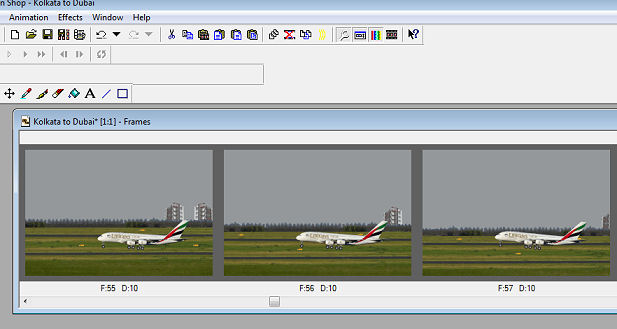

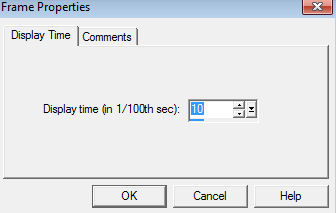
No comments:
Post a Comment