Happy Diwali
Text Effect for beginners
Material
Open
a document in Photoshop 670 x 450
( File – New, then as shown below)
Paint
with color white ( #FFFFFF )
Click
on T in the Toolbar and write
Happy
Diwali, with your choice of font
Foreground
color should be black
I used Merkin 60 pt
Open
the JPEG picture of lamps
It
will open in another document
Press
CTRL + A then CTRL + C
Click
on Happy Diwali document
Press
CTRL + V. It will paste above the letters
Click
on the arrow and check
Show
Transform Control
(You
can see it only when you click on arrow)
And
move the side nod
until you are satisfied with the size
Layer Palette will be
like this
Duplicate
the layer 5 times
(
Layer – Duplicate Layer )
With the arrow place them like this
Close
Layer 1 and Happy Diwali layers
by clicking on the eye
Layer
– Merge Visible
Stand
on Layer 7
Right click – Create Clipping Mask
You will get this
Right
click on Happy Diwali Layer
Blending Options
Click
on Bevel and Emboss
Then change the Depth to 30
We
are done
Now
how to save transparent text
Close
the white layer by clicking on the eye
Go to, Image – Trim
Click
OK
You will get this
File
– Save As
Save as PNG
Pop-up
box will come
Click OK
Other examples
Font - Creepsville
Material
Material
Instead
of multiple JPEG pictures like previous
Use single JPEG picture
Font - Earth
Material
Material
Font - Merkin
Material
Material









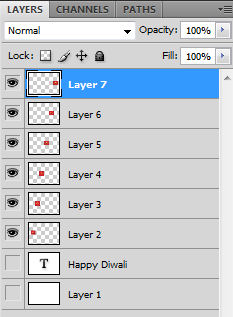















Très expliqué
ReplyDeleteMerci
Thank you very much.
Delete