War
Materials
Open
Missile Launcher in PSP
Select
Freehand Selection Tool
Select one missile like this
Right
click inside the selection – Copy
Right
click on the canvas – Paste as New Image
Minimize
the Missile
Keep
the selection
Hit
Delete in your keyboard
Selections
– Select None
You will get this
Select
Clone Brush from Tool Bar
Right
click in any portion then left click
To
fill the gap
Rename
it M1
We are ready
Open
a document 670 x 450 in PSP transparent
Selections
– Select All
Select
a Background from internet, as you like
Copy your background
Copy your background
Right
click – Paste – Paste into Selection
Copy
& paste the original Missile Launcher
As a
New Layer
Copy
& paste M1 as a new layer
With
Move Tool carefully place it
above
the original launcher
Copy
& paste the Tank 1 as new layer
Duplicate
several times
With
Move Tool place like this
Again
copy & paste the Tank 1 as new layer
Image
– Resize
Uncheck
‘Resize all layers’. Resize to 80%.Duplicate several times
With Move Tool place
Again copy & paste the Tank 1 as new layer
Image – Resize
Uncheck ‘Resize all layers’. Resize to 70%.
Duplicate several times
With Move Tool place
Open
the Missile, copy & paste as new layer
Duplicate
several times
Using
Move Tool place them like this
You cannot
see the fire at this moment
Go
to, Image – Rotate – Free Rotate – Left
Give 2 to 4 as required to maintain the curveEffects – Plugins – Eye Candy 4000 – Fire
Select
each layer one by one and apply Fire plugin
In
each layer just click Random Seed once
Do
not touch any other thing
Use these settingsFile – Save As – Save
Name
this file War 1
Save the file as PSP image in your Desktop
Close
the document
Open
another document 670 x 450 in PSP transparent
Selections
– Select All
Select
another Background from internet, as you like
Copy
your background
Right
click – Paste – Paste into Selection
Copy
& paste the Tank 2 as new layer
Duplicate
several times
Again
copy & paste the Tank 2 as new layer
Image
– Resize
Uncheck
‘Resize all layers’. Resize to 80%.
Duplicate
several times
With
Move Tool place
Again
copy & paste the Tank 2 as new layer
Image
– Resize
Uncheck
‘Resize all layers’. Resize to 70%.
Duplicate
several times
With Move Tool place
File
– Save As – Save
Name
this file War 2
Save
the file as PSP image in your Desktop
Close
the document
Open
another document 670 x 450 in PSP transparent
Selections
– Select All
Open
same background
Image
– Mirror, Right click - Copy
Right
click – Paste – Paste into Selection
Copy
& paste Tank 2 as new layer
Duplicate
several times
Copy
& paste Missile as new layer
Duplicate
several times
With
Move Tool place like this
You
cannot see the fire at this moment
Effects
– Plugins – Eye Candy 4000 – Fire
Select
each layer one by one and apply Fire plugin
In
each layer just click Random Seed once
Do
not touch any other thing
Use these settings
Copy
& paste the fireball as new layer
With
Move Tool place it above the Tank
Duplicate
2 times
Select
first duplicate layer
Image
– Resize 80% (uncheck Resize All Layers)
Select
second duplicate layer
Image
– Resize 60% (uncheck Resize All Layers)
Select
the last layer of Tank 2
Duplicate
16 times
Effects
– Plugins – Eye Candy 4000 – Fire
Select
each layer one by one and apply Fire plugin
In
each layer just click Random Seed once
Do
not touch any other thing
Use these settings
Use
this in 16 layers
Then
use these settings in last 8 layers
(layer 9 to 16)
File
– Save As – Save
Name
this file War 3
Save
the file as PSP image in your Desktop
Close
the document
We
are done
Now
animation
Open
War 1 in PSP
Open
original Missile Launcher, Tank 1, Tank 2 & Tank 3
Close
all other layers
Edit – Copy Merged, paste in Animation Shop as
New Animation
Close
Tank 1, 2 & 3. Open first duplicate of Tank 1, 2 & 3
Edit
– Copy Merged, paste in Animation Shop After Current Frame
Like
this close & open the set of Tank 1, 2, 3
Open
War 2 in PSP
Close
& open the set of Tank 1, 2, 3
Close
War 2 & again open War 1 in PSP
Open
last layers of Tank 1, 2, 3 & M1 & Missile
Keep
open Tank 1, 2, 3 & M1 layers
Close
& open Missile layers one after another
Edit
– Copy Merged, paste in Animation Shop After Current Frame
Open
War 3 in PSP
Open Tank 1 & Missile
Close
& open the set of Tank 1 & Missile one by one
Edit
– Copy Merged, paste in Animation Shop After Current Frame
When
the Missile will hit the tank
Open
fireball 60%
Then
80% & 100%
Then
open the tank with fire one by one
Save
as GIF
If
you do not know how to save GIF
See my first tutorial
















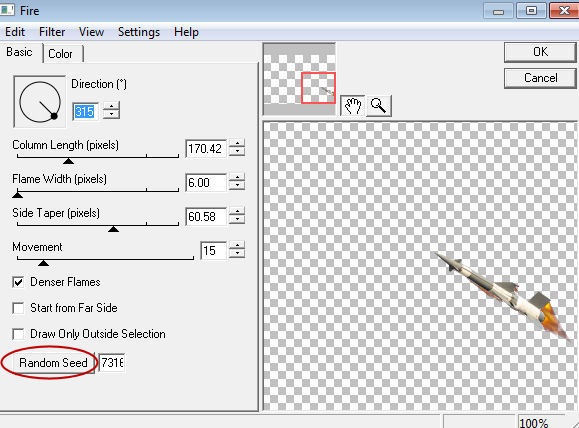









Hi how r u.
ReplyDeleteHi I am fine.
DeleteGlad to see u in my blog.