Trapeze 2
Materials
Open
a new document in PSP 670 x 470 transparent
Selections
– Select All
Right
click and copy the Canvas
Edit
– Paste – Paste into Selection
Selections
– Select None
Layers
– New Vector Layers
Foreground
color #F6E08E
Select
Pen Tool and draw 2 lines like this
Right
Click on layer – Convert to Raster Layer
Foreground
color #BA5D02
Layers
– New Vector Layers
With
Pen Tool and draw a lines like this
This
time Width is 6.00
Right
Click on layer – Convert to Raster Layer
Effects
– 3D Effects – Inner Bevel
Layers
– Arrange – Move Down
Select
the top layer
Layers
– Merge –Merge Down
Rename
this Layer T1
Duplicate
this Layer
(Right
click on layer – Duplicate)
With
Move Tool place like this
Rename
this Layer T2
Duplicate
this layer 2 times
Image
– Mirror
Place
like this
Rename
these 2 Layers T3 & T4
Copy
each of this layer 6 times
Layers
– Arrange – Move Down 3 layers in each set
Image
– Rotate – Free Rotate – Left 5, 10 and 15
For below 3 layers
Image
– Rotate – Free Rotate – Right 5, 10 and 15
For
above 3 layers
Do
like this in 4 set
Copy
& paste the Trapeze Girl as a new layer
Below
this 4 sets of layer
With
Move Tool set like this
Duplicate
the Girl 6 times
Image
– Rotate – Free Rotate - Right 5
Rotate
all 6 girls like this 5, 10, 15, 20, 25 & 30
With
Move Tool Set like this
Copy
& paste these 7 layers
Set
in the same way in T2
Again,
copy & paste the original girl as a new layer
Image
– Mirror
Duplicate
6 times & set at T3. But this time rotate Left
5,
10, 15, 20, 25 & 30
Copy these 7 layers and set in T4
We
are done
Now
close all layers except background
To
start with open these layers only
One
by one open & close the layers
Swing
T1 towards left & T2 towards right
When
the girl jumped from T1 to T2
Swing
empty T1 towards right
Like
this do T3 & T4
Edit
– Copy Merged
Paste
in Animation shop After Current Frame
When
you paste all the frames in Animation Shop
Go
to, Edit – Select All
Right
Click on any frame – Frame Properties
Give
20









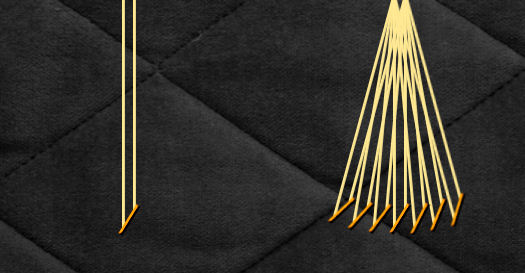






No comments:
Post a Comment